Handle External Logins in a Custom Login UI
Flow
The prerequisite for adding an external login (social and enterprise) to your user account is a registered identity provider on your ZITADEL instance or the organization of the user. If you haven’t added a provider yet, have a look at the following guide first: Identity Providers
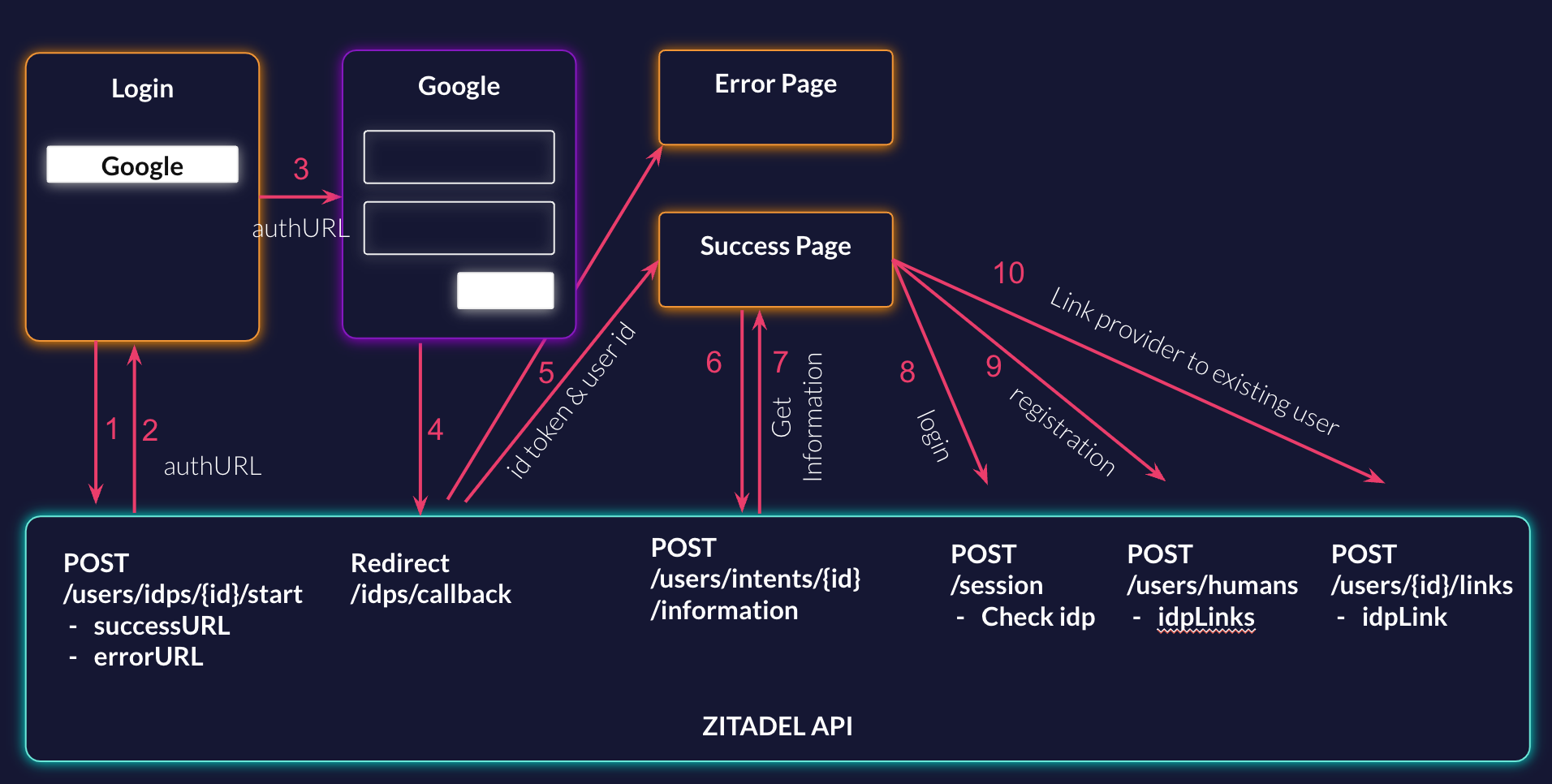
Start the Provider Flow
ZITADEL will handle as much as possible from the authentication flow with the external provider. This requires you to initiate the flow with your desired provider.
Send the following two URLs in the request body:
- SuccessURL: Page that should be shown when the login was successful
- ErrorURL: Page that should be shown when an error happens during the authentication
In the response, you will get an authentication URL of the provider you like. Start Identity Provider Intent Documentation
Request
curl --request POST \
--url https://$ZITADEL_DOMAIN/v2/idp_intents \
--header 'Accept: application/json' \
--header 'Authorization: Bearer '"$TOKEN"''\
--header 'Content-Type: application/json' \
--data '{
"idpId": "$IDP_ID",
"urls": {
"successUrl": "https://custom.com/login/idp/success",
"failureUrl": "https://custom.com/login/idp/fail"
}
}'
Response
{
"details": {
"sequence": "592",
"changeDate": "2023-06-14T12:51:29.654819Z",
"resourceOwner": "163840776835432705"
},
"authUrl": "https://accounts.google.com/o/oauth2/v2/auth?client_id=Test&prompt=select_account&redirect_uri=https%3A%2F%2F$ZITADEL_DOMAIN%2Fidps%2Fcallback&response_type=code&scope=openid+profile+email&state=218525066445455617"
}
Call Provider
The next step is to call the auth URL you got in the response from the previous step. This will open up the login page of the given provider. In this guide, it is Google Login.
https://accounts.google.com/o/oauth2/v2/auth?client_id=Test&prompt=select_account&redirect_uri=https%3A%2F%2F$ZITADEL_DOMAIN%2Fidps%2Fcallback&response_type=code&scope=openid+profile+email&state=218525066445455617
After the user has successfully authenticated, a redirect to the ZITADEL backend /idps/callback will automatically be performed.
Get Provider Information
ZITADEL will take the information of the provider. After this, a redirect will be made to either the success page in case of a successful login or to the error page in case of a failure will be performed. In the parameters, you will provide the IDP intentID, a token, and optionally, if a user could be found, a user ID.
To get the information of the provider, make a request to ZITADEL. Retrieve Identity Provider Intent Documentation
Request
curl --request POST \
--url https://$ZITADEL_DOMAIN/v2/idp_intents/$INTENT_ID \
--header 'Accept: application/json' \
--header 'Authorization: Bearer '"$TOKEN"''\
--header 'Content-Type: application/json' \
--data '{
"idpIntentToken": "k50WQmDaPIazQDJsyKaEPaQPwgsytxqgQ3K1ifQeQtAmeQ"
}'
Response
{
"details": {
"sequence": "599",
"changeDate": "2023-06-15T06:44:26.039444Z",
"resourceOwner": "163840776835432705"
},
"idpInformation": {
"oauth": {
"accessToken": "ya29...",
"idToken": "ey..."
},
"idpId": "218528353504723201",
"rawInformation": {
"User": {
"email": "[email protected]",
"email_verified": true,
"family_name": "Mouse",
"given_name": "Minnie",
"hd": "mouse.com",
"locale": "de",
"name": "Minnie Mouse",
"picture": "https://lh3.googleusercontent.com/a/AAcKTtf973Q7NH8KzKTMEZELPU9lx45WpQ9FRBuxFdPb=s96-c",
"sub": "111392805975715856637"
}
}
}
}
Handle Provider Information
After successfully authenticating using your identity provider, you have three possible options.
- Login
- Register user
- Add social login to existing user
Login
If you did get a user ID in the parameters when calling your success page, you know that a user is already linked with the used identity provider and you are ready to perform the login. Create a new session and include the IDP intent ID and the token in the checks. This check requires that the previous step ended on the successful page and didn't’t result in an error.
Request
curl --request POST \
--url https://$ZITADEL_DOMAIN/v2/sessions \
--header 'Accept: application/json' \
--header 'Authorization: Bearer '"$TOKEN"''\
--header 'Content-Type: application/json' \
--data '{
"checks": {
"user": {
"userId": "218662596918640897"
},
"idpIntent": {
"idpIntentId": "219647325729980673",
"idpIntentToken": "k86ihn-VLMMUGKy1q1b5i_foECspKYqei1l4mS8LT7Xzjw"
}
}
}'
Register
If you didn't get a user ID in the parameters of your success page, you know that there is no existing user in ZITADEL with that provider, and you can register a new user or link it to an existing account (read the next section).
Fill the IdP links in the create user request to add a user with an external login provider. The idpId is the ID of the provider in ZITADEL, the idpExternalId is the ID of the user in the external identity provider; usually, this is sent in the “sub”. The display name is used to list the linkings on the users.
Request
curl --request POST \
--url https://$ZITADEL_DOMAIN/v2/users/human \
--header 'Accept: application/json' \
--header 'Authorization: Bearer '"$TOKEN"''\
--header 'Content-Type: application/json' \
--data '{
"username": "[email protected]",
"profile": {
"givenName": "Minnie",
"familyName": "Mouse",
"nickName": "Mini",
"displayName": "Minnie Mouse",
"preferredLanguage": "en",
"gender": "GENDER_FEMALE"
},
"email": {
"email": "[email protected]",
"isVerified": true
},
"idpLinks": [
{
"idpId": "218528353504723201",
"idpExternalId": "111392805975715856637",
"displayName": "Minnie Mouse"
}
]
}'
Add External Login to Existing User
If you didn't get a user ID in the parameters to your success page, you know that there is no existing user in ZITADEL with that provider and you can register a new user (read previous section), or link it to an existing account.
If you want to link/connect to an existing account you can perform the add identity provider link request. Add IDP Link to existing user documentation
Request
curl --request POST \
--url https://$ZITADEL_DOMAIN/v2/users/users/218385419895570689/links \
--header 'Accept: application/json' \
--header 'Authorization: Bearer '"$TOKEN"''\
--header 'Content-Type: application/json' \
--data '{
"idpLink": {
"idpId": "218528353504723201",
"idpExternalId": "1113928059757158566371",
"displayName": "Minnie Mouse"
}
}'